This topic provides information and instructions on how to use Postman.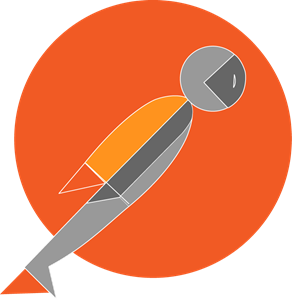
Postman is an API platform for building and testing API functionality. It is a Graphic User Interface (GUI) for sending and viewing HTTP requests and responses. It includes a set of tools that enables you to test and share APIs in the form of collections.
If you are unfamiliar with Postman, see Postman Learning Center.
Import a Postman collection
This process describes how to import an API Postman collection from the API reference documentation. For a list of all APIs and their documentation, see API Products.
- In the API reference documentation, search for the word "Postman".
- Click the linked text run this API in Postman.
- In the new window, depending on your configuration, select Postman for Windows/Linux/Mac.
- In the popup, select Open Postman.
- Choose the workspace you want to import the collection to, and click Import.
Once the collection imports successfully, you can test and check out the the APIs functionality. For information on how to configure postman, see Configure Postman.
Authentication at ABN AMRO
To access and consume ABN AMRO API products on the ABN AMRO API gateway, all consumers must complete an authorization process. This process varies per API product. For information on the authorization method used by an API product, see the API product documentation.
Get an API key
If you have a developer.abnamro account, continue to Step 2 - Create and register an application. If you do not have an account, follow the process below.
1. Register and create an account:
- Go to https://developer.abnamro.com/ and click Sign up.
- Enter your details, and click Create an account.
- Developer Support will send you an activation link by email.
- Click the activation link.
2. Create and register an application:
- Log in to your account.
- In the top navigation bar, click My Apps.
- Click Add a new App or +.
- In the App name field, enter a name for your application.
In the API product field, select the appropriate API, and click Submit.
Note: It is possible to select more than one API.
3. Obtain your API key:
- In the top navigation bar, click My Apps.
- Click on the app you created.
- Copy the API Key number.
Configure Postman
- Open Postman.
- In the top left of the screen, click File > Settings > Certificates > Add Certificate.
In the Hostname field, enter one the following URLs:
- Sandbox: https://auth-mtls-sandbox.abnamro.com
- Production:
https://auth.connect.abnamro.comand the port number as:8443.- In the CRT file field, click Select File and add your CRT file.
- In the KEY file field, click Select File and add your KEY file.
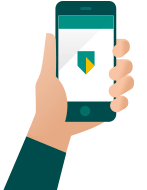 Need help?
Need help?